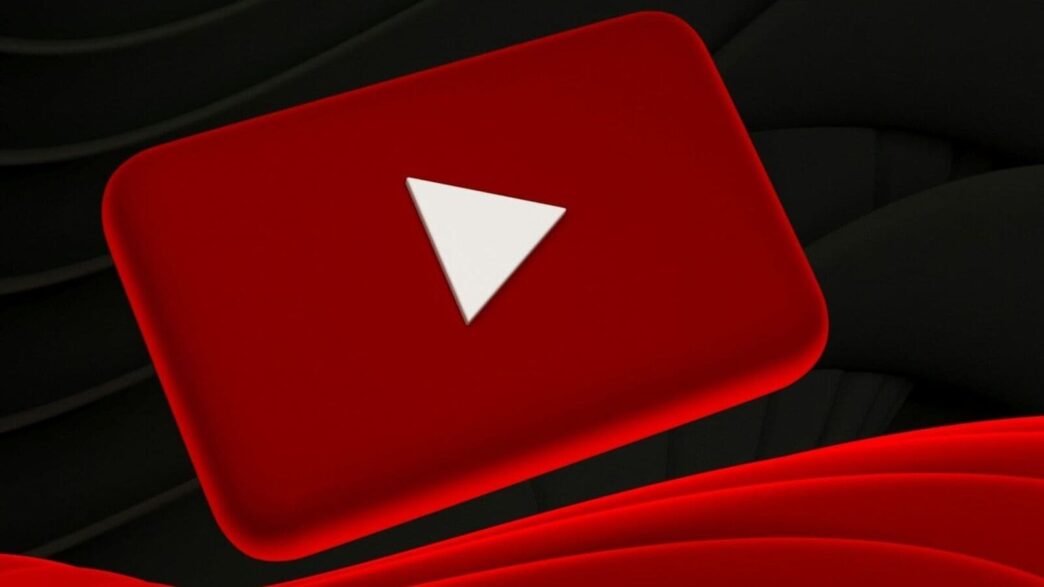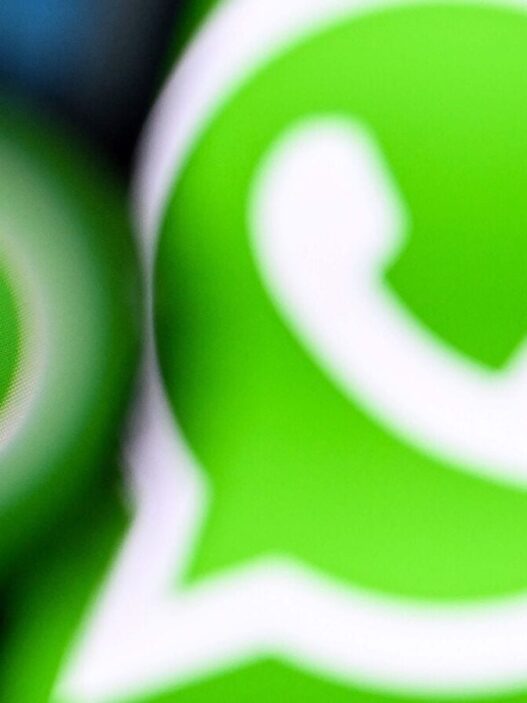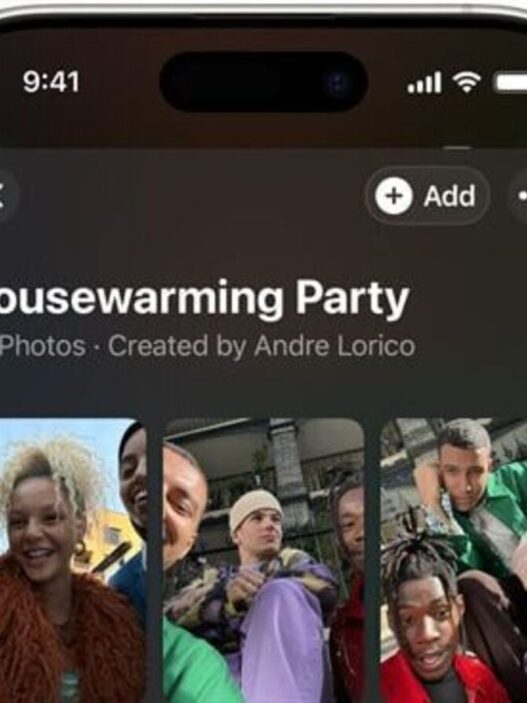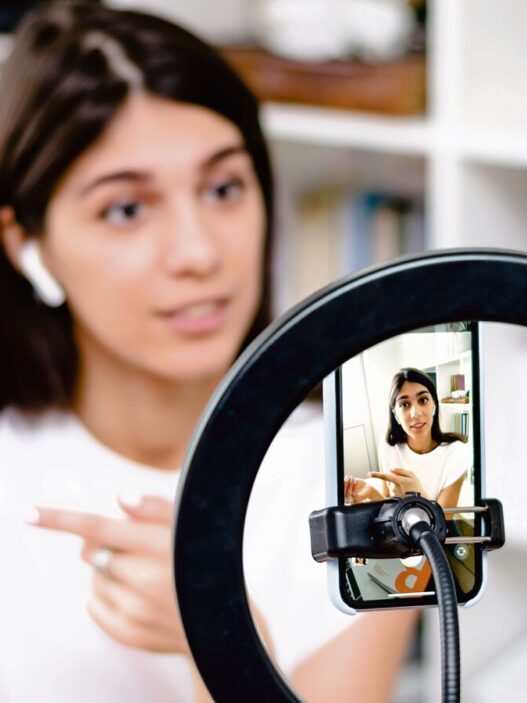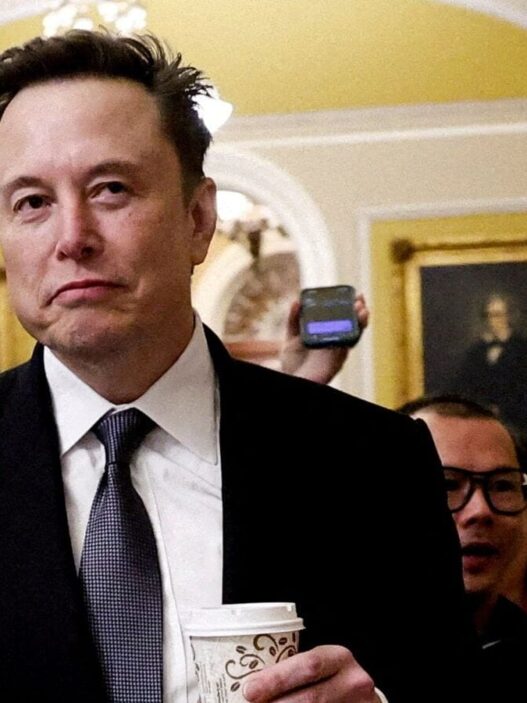If you’re a regular YouTube user, chances are you have played music or a video that you wanted to keep running in the background. Regardless of your use case, YouTube offers an official way to loop a video so that it restarts automatically when it ends. However, you need to manually enable the loop feature in the YouTube app on both Android and iOS. Also, the same applies to the desktop experience as well. Wondering how to do it? Follow these steps.
Steps To Loop A YouTube Video On Android And iOS
Step 1: Open the YouTube app and play the video you want to loop.
Step 2: Tap on the video player to bring up the controls, then tap on the gear icon in the top-right corner.
Step 3: From the menu, select Additional settings.
Step 4: Now, look for the Loop video option and enable the toggle.
Once you do this, YouTube will confirm that looping is enabled. To check if it’s working, simply let the video play till the end. If it restarts automatically from the beginning, you’ve successfully enabled the loop feature.
How To Loop A YouTube Video On Desktop?
Step 1: Open YouTube and play the video you want to loop.
Step 2: Once the video is open, right-click on the video player.
Step 3: Now, tap on Loop.
Other YouTube Tricks To Fine-Tune Your Experience
Apart from looping videos, YouTube offers several other features to let you customise your viewing experience. For instance, you can adjust the playback speed of a video to 0.25x, 0.5x, 1.25x, 1.5x, or 2.0x, which can be accessed by tapping the gear icon in the top-right corner. Further, there are auto-generated captions that allow you to enable subtitles for better understanding, while the sleep timer lets you set a specific duration after which playback stops automatically. Also, for a more immersive experience, ambient mode exists, and VR mode enables you to watch videos in a VR headset.