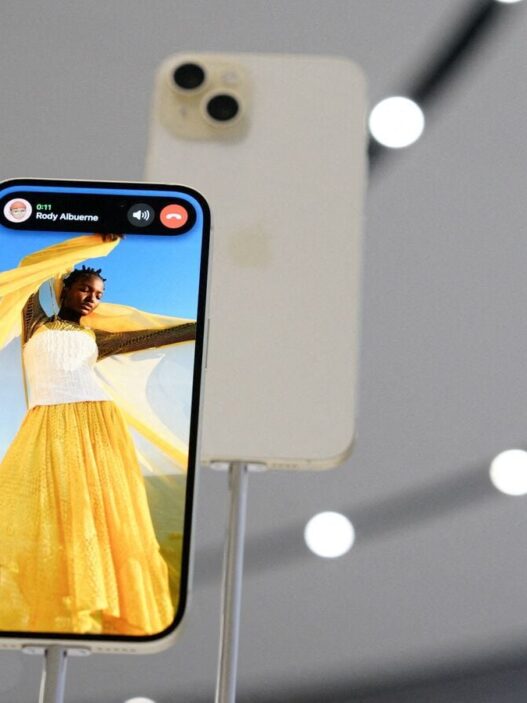If you own an iPhone 16 series phone or an iPhone 15 Pro model, you may or may not have discovered the brand new Apple Intelligence features: Genmoji and Image Playground, which were released alongside iOS 18.2. In particular, Genmoji is a useful feature that allows you to create custom emojis for situations that don’t have an existing emoji, such as a dog wearing a pilot uniform—or whatever you can imagine. Image Playground, on the other hand, lets you submit text-based prompts to generate AI-generated images, including your own. If you still haven’t figured out how to use these features, let us tell you how to get started.
How to use Genmoji
Before you can start using Genmoji or Image Playground, make sure you have enabled Apple Intelligence on your iPhone 16 series or iPhone 15 Pro. To do this, you will need to set your language to either English (US) or English (UK), then go to Settings, select Apple Intelligence, and enable it. It may take a while to activate as your phone downloads additional data in the background.
Step 1: Open the iMessage app on your iPhone 16 or iPhone 15 Pro, and then open a chat.
Step 2: Open the emoji tray. In the top right corner, you will see a glowing emoji icon. Tap on it to start using the Genmoji feature.
Step 3: Next, you will be asked to describe the emoji. Enter a text-based prompt based on your imagination—it could be anything, like a spider wearing sunglasses, or a sun emoji with a cape—whatever your imagination comes up with.
Step 4: Once you have entered the prompt, tap ‘Done’. You will then be able to add the generated Genmoji by tapping the add button in the top right corner. It will appear in your chat, and you can easily send it.
You can always access the Genmoji you’ve created by navigating to the sticker page on the default iOS keyboard.
How to use Image Playground
After you’ve updated to the iOS 18.2 update, you’ll notice a new app called Playground pre-installed on your iPhone.
Once you open the app, your iPhone may download some data in the background before you can actually use it. Once the download is complete, you can enter a text-based prompt describing an image. For example: “A cat dancing on Mars.”
After you enter the prompt, Apple Intelligence will kick in and take a moment to generate an image. The Image Playground app will generate several variations, and depending on which one you like, you can tap the three-dot menu on top of the image to save it. You can also directly share the generated image from there.
You’ll see that it also suggests turning your own pictures into animated images. Simply tap on your image, and it will generate an AI-based character for you. It’s also worth noting that you can choose from different styles, including animation and illustration, as well as choose different photos for reference.
Catch all the Technology News and Updates on Live Mint. Download The Mint News App to get Daily Market Updates & Live Business News.
MoreLess