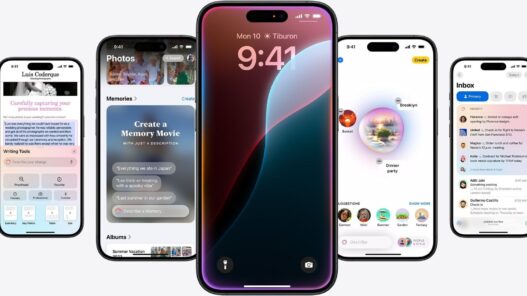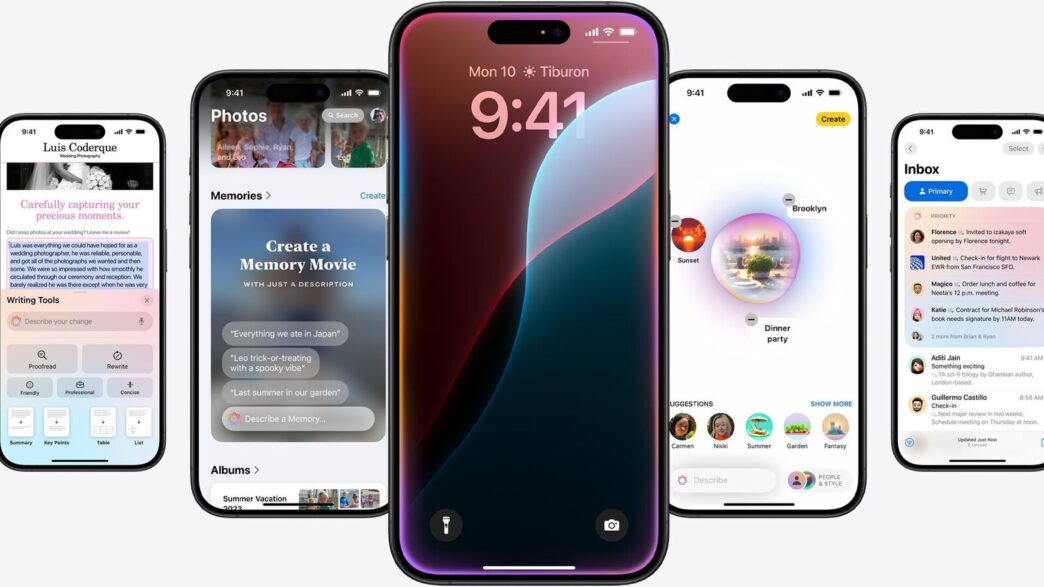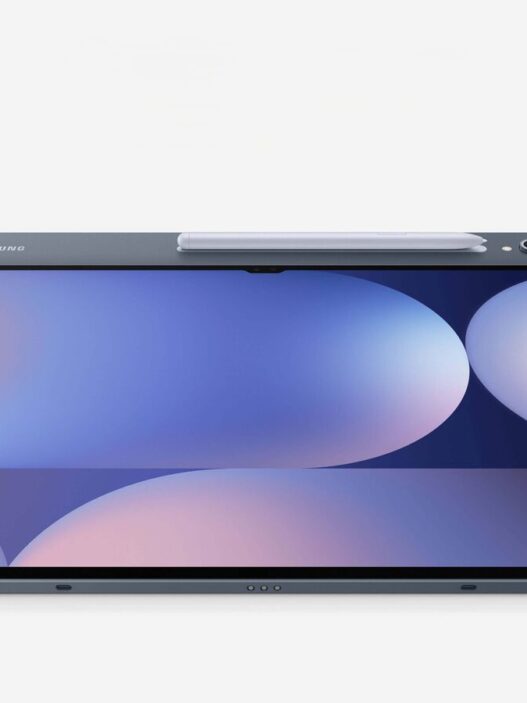Apple recently rolled out the iOS 18.3 update with some new features and fixes for iPhone. While we already know about the crucial upgrades such as new Visual Intelligence features, Notification Summaries, and others, but iOS 18.3 also includes some features that many iPhone users are not aware of. Therefore, to make the most of your iPhone usage, we have found 5 hidden iOS 18.3 features which may come in handy. These features have not yet been marketed or made public, due to which they remained under the covers. Now, with greater features, iPhone users can also explore these hidden features and make the most of iOS 18.3 update.
5 hidden iOS 18.3 features
1.Adjust flash beam width: iPhone users can now adjust the intensity of the flashlight by making changes to its beam width. With iOS 18.3, iPhone users can reduce or increase the flash brightness. Users just have to turn on the flash and open its controls via the Dynamic Island. Now, simply swipe up and down to adjust the intensity based on requirements.
2. Turn off AI notification summaries via the lock screen: Apple has already disabled notification summary features for the news app with iOS 18.3. iPhone users can also turn off this AI-powered feature from their lock screen. On the lock screen locate any summarised notification which is mostly italicized and swipe left. Now, Click on Options and “Turn Off Summaries.”
3. Hide app names: iPhone users can also hide the app names to make the UI more clutter-free. Simply long press on the screen till the app starts to jiggle. Now click on “Edit” and tap on “Customise.” On the bottom, a new tab will appear where you have to select “Large” which increases the app size and removes the name of the apps.
4. Make the app a widget: This is one of the popular Android features, which Apple seems to have stolen. To convert an app into the widget, press and hold the desired app till a menu pops up on the screen. Now, several widget icons will appear from which you have to choose that matches your home screen aesthetics.
5. Recognize Music via Action Button: Lastly, the Action Button gains music recognition capabilities. Users simply have to change the shortcut setting and bring to “Recognize Music” to activate the feature.